Introduction
In CSS, a display property decides how the HTML elements will be displayed and rendered on the browser. In this article, I will be talking about the four display values and the differences between those values.
FOUR(4) display values:
display: block
display: inline
display: inline-block
display: none
display: block
Characteristics of display: block:
By default, your HTML element is set to
display: block.By default, your HTML element is set to
{ width: 100%; height: auto; }Elements are placed from top to bottom.
You can use width and height to customize the size of an element.
You can use padding & margin to customize the box model.
Generates line breaks
Example of
display: block--><div>, <p>, <h1>
Of course, it is not essential to know all those characteristics, but it is good to know that elements are placed from top to bottom, you can set the width & height, and you can use padding & margin.
Now, let's look at the example.
HTML:
<div id="ex1">display: block -> from top to bottom</div>
<div id="ex2">display: block -> can set the width and height</div>
CSS:
#ex1 {
background-color: blueviolet;
}
#ex2 {
background-color: yellowgreen;
/* don't need to set display: block */
}

As you can see, the width covers the entire body (browser) because the width: 100% by default. Moreover, you don't need to set display: block because your HTML element is already display: block by default. Also, notice that the elements are placed along the y-axis.
display: inline
Characteristics of display: inline:
You CAN'T set the width and height.
By default, your HTML element is set to
{ width: auto; height: auto; }You can only set the left & right margin and padding.
The next HTML element will be on the same line if there is space.
Therefore, we can use
display: inlinewhen we want to insert the text.DOES NOT generate line breaks
Example of
display: inline-><span>, <img>
Again, no need to know all these characteristics, but it is good to know that the HTML elements will go from left to right, you cannot set the width & height, and you can only use left & right margin and padding
Now, let's look at the example.
HTML:
<div id="ex1">display: inline -> from left to right</div>
<div id="ex2">display: inline -> CANT set the width and height</div>
CSS:
#ex1 {
background-color: blueviolet;
display: inline;
width: 9999px;
height: 250px;
margin-top: 20px;
}
#ex2 {
background-color: yellowgreen;
display: inline;
width: 2929px;
height: 999px;
padding-left: 25px;
padding-right: 50px;
border: solid black 2px;
}

Notice that the elements now go from left to right. In the display: block, the width was 100%, which covers the entire window. Now, the width: auto, but also you cannot set the width and height.
As you can see, I gave the { width: 9999px; height: 250px; }, but it is not applied, as well as margin-top: 20px.
display: inline-block
display: inline-block is somewhat a mixture of block and inline.
Characteristics of display: inline-block:
By default, your HTML element is set to
{ width: auto; height: auto; }(same as the inline)Your HTML elements are placed from left to right (same as the inline).
DOES NOT generate line breaks (same as the line).
You can set the width & height (same as the block).
You can set the margin and padding (same as the block).
Now let's have a look at an example.
HTML:
<span id="ex1">display: inline-block1</span>
<span id="ex2">display: inline-block2</span>
CSS:
#ex1 {
background-color: #8a2be2;
display: inline- block;
width: 100px;
height: 50px;
padding-top: 25px;
margin: 10px;
}
#ex2 {
background-color: yellowgreen;
display: inline-block;
width: 50px;
height: 100px;
padding: 20px;
}
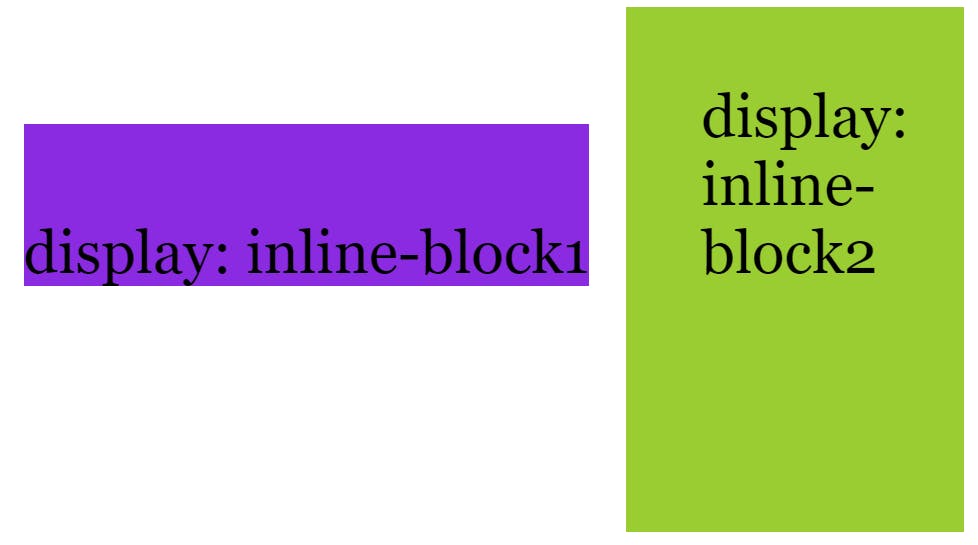
Notice that you can set width, height, margin and padding, just like display: block. The elements go from left to right just like display: inline.
display: none & Web Accessibility
display: none is commonly used with JavaScript to hide and show elements without deleting and recreating them. So, elements with display: none property will not be rendered on your webpage. But, there is a disadvantage of display: none.
display: none is not a good choice if you are considering a web accessibility. For people with disabilities, the screen reader will read your entire web page. If you use display: none, the browser cannot find and read the hidden elements/scripts.
Reference
https://developer.mozilla.org/en-US/docs/Web/CSS/display